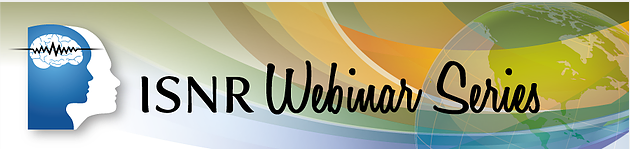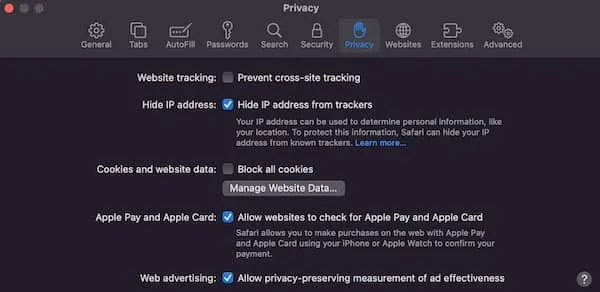May 19, 2018
The ISNR BoD is pleased to announce the publication of “What is Neurofeedback” in both PowerPoint and Prezi formats. What is Neurofeedback is designed to educate the public as well as potential clients/patients about Neurofeedback and its benefits. The presentations are geared towards the layperson and describe neurofeedback in easy to read and understand language. These education tools can be set up to run on an office computer, website, and/or or printed out into a booklet format. We invited you to review and download them at the links below:
Link for the Windows version:
https://drive.google.com/open?id=1_sRWfUqrQb07SHlPZmBz69LzMG5NbGdK
Link for the Mac version:
https://drive.google.com/open?id=1HLS2kzbPxx-LRsbN_tv2SyefDoDJ1a3R