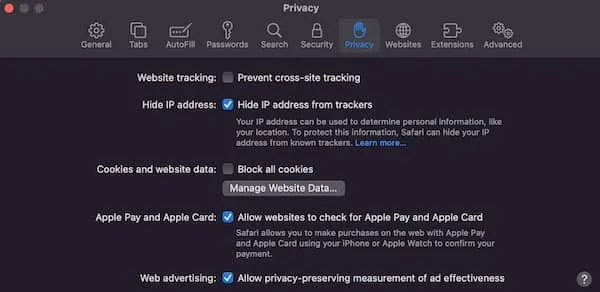It’s competition time!
How would you like to win a $100 voucher towards your ISNR 2019 conference registration?
All you need to do is share your favourite photo from any of our previous ISNR conferences on your preferred social media platform (Facebook, Twitter, LinkedIn or Instagram), and in one sentence, tell us about your ISNR conference highlight, or why you love attending. If you haven’t yet attended our conference, don’t worry, you can still enter! Just tell us why you’re excited about attending this year.
We have just released a link to our professional conference photos from ISNR’s 2018’s conference in Phoenix, Arizona – check them out below and see if you’re featured!
DON’T FORGET to tag ISNR in your post so that we ensure all entries are counted. One lucky winner will be chosen at random on 31st March 2019.
Good luck…we can’t wait to see your entries!