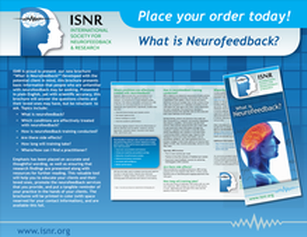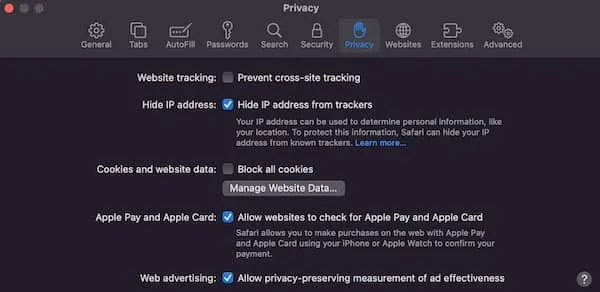YOU ASKED AND NOW WE HAVE IT! A SPANISH VERSION OF OUR POPULAR NEUROFEEDBACK BROCHURE
ORDER FOR YOUR OFFICE IN BOTH ENGLISH AND SPANISH!
“WHAT IS NEUROFEEDBACK?” BROCHURE
Presented in easy-to-understand language, yet with scientific accuracy, this brochure will answer the questions clients and their loved ones may have, but are reluctant to ask. Topics include:
-
What is neurofeedback?
-
Which conditions are effectively treated with neurofeedback?
-
How is neurofeedback training conducted?
-
Are there side effects?
-
How long will training take?
-
Where/how can I find a practicioner?